Palettes
Surfing the space of harmony
The Palette is a convenient tool for exploring all keys, scales and chords.
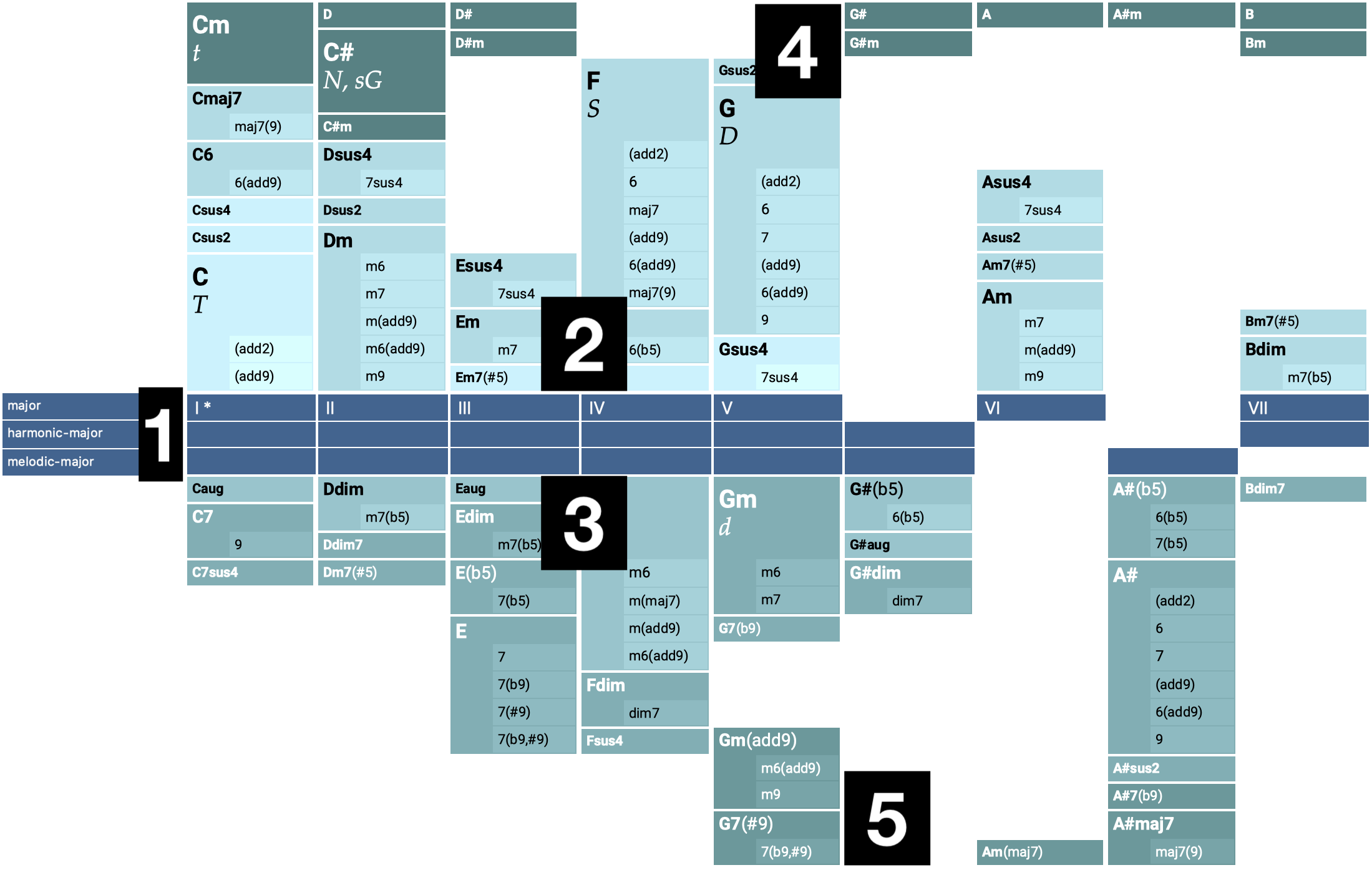
Palette layout is divided into five areas:
- Middle bar with one or more Horizontal Scales. The top scale is the Reference Scale.
- Chords built from the Reference Scale exclusively.
-
Chords built from any of remaining scales.
- Related Chords hanging from the top. These can't be built from scales of the Palette, but still have a significant functional relation to the Tonal Center.
- Additional Chords at the bottom edge with only a weak or no relationship to the Tonal Center. Such chords offer interesting transitions to other keys or can add variation to a progression.
The Palette basically is a visualization of a Scale Set. Its content and appearance can be configured with the Layout menu ( and ).
- Roman Numerals
I, II, III, IV, V, VI, VII, VIIIfor Standard Palettes that denote traditional Major/Minor keys. - Steps
1, 2, 3, 4, 5, 6, 7, 8, etc.for Alternative Palettes not limited to any type of tonality. - Note names.
Chord Columns
Chords built entirely from the Reference Scale appear above the middle bar. Other chords appear below. All chords defined in the Catalog are considered for display, unless you exclude them with . Filtering chords can greatly simplify a Palette, making it easier to navigate for beginners.
Standard Palettes
Standard Palettes resemble the traditional Major and Minor keys in the Circle of Fifths. They are pre-built based on Scale Sets that include the traditional horizontal scales.
Simply click on a key in the in the Circle of Fifth to select any desired key.
Alternative Palettes
Alternative palettes can be built on arbitrary scales. They are not tied to traditional Major/Minor tonality. You are pretty much free to include any type of scale in such a palette and experiment with the chords that show up. Scales may be whole-tone or half-tone scales, modes, or oriental or jazz scales with 8, 9, or more tones. You can in effect add to the Catalog any arbitrary interval structure as a new scale and then start a new palette based on that.
Reading an Alternative Palette
There is no longer a clear role for the reference scale, which can be totally unrelated to the other scales. Likewise, the root of a palette is not necessarily the tonal center. An alternative palette offers a particular perspective on a selection of chords that can be built from its scales.
This is pretty much uncharted territory, inviting you to experiment and explore. The alternative palette is a tool for navigating an otherwise huge harmonic space, following seemingly odd but meaningful relationships. What looks like a straight path through the palette may actually be a trip through several traditional keys. The logic behind it may be obscured, but it will shine through your composition and make sense. Discover your own system.
Scale Selection Preferences
Synfire prefers to select scales that can be derived from the scale set of the palette. The scale set thereby significantly influences melodies playing along with a chord. A harmonic context for the same chord will sound differently depending on the palette it was taken from.
You can influence this to some extent by editing the scale selection preferences ().