Catalog App
Edit the fundamental interval structures Synfire is working on
Browse and edit the current Catalog with .
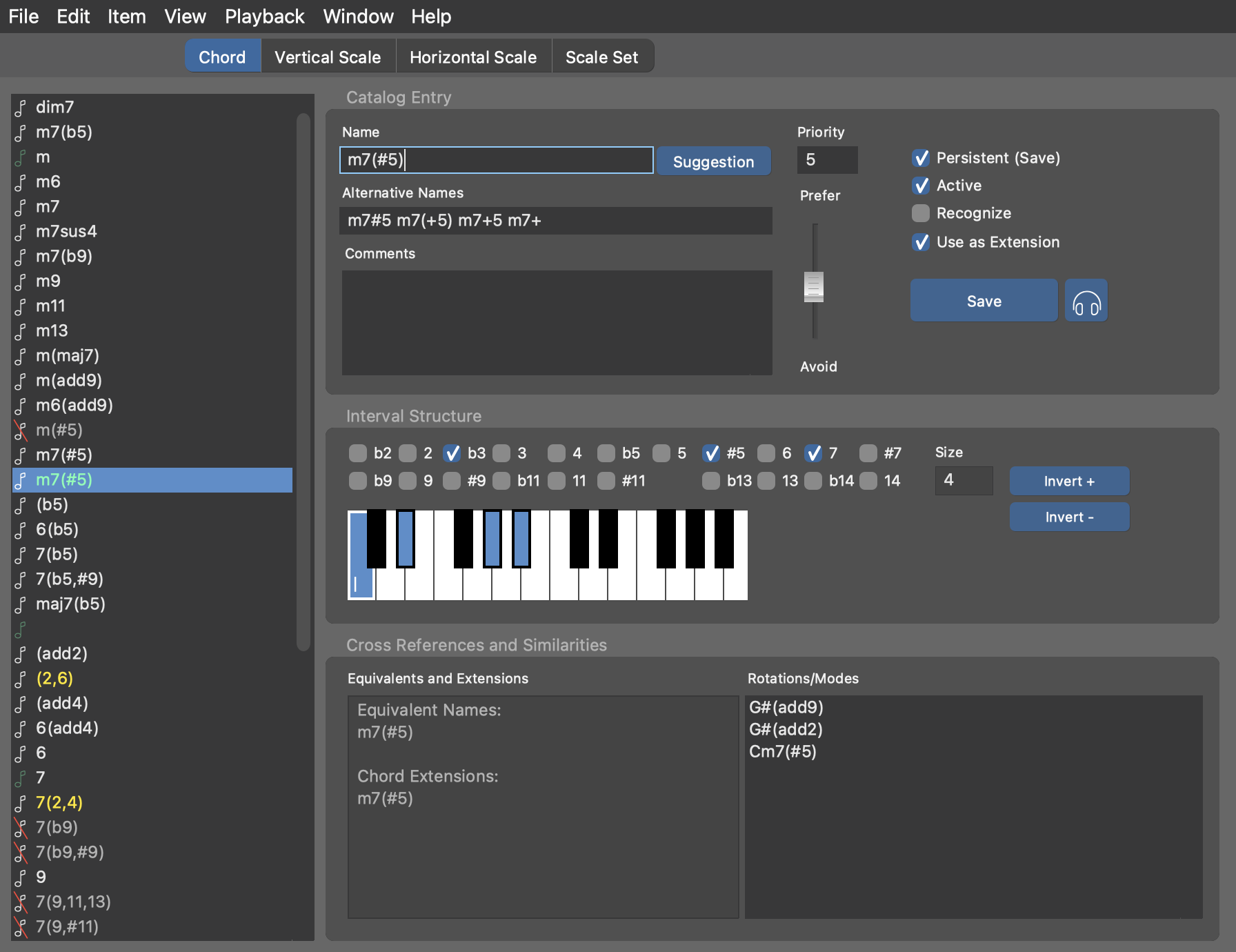
Double-click on a scale or Scale Set to open a new palette on them. You may deactivate or delete chords or scales that you don't want or need. Some basic structures however can't be deleted or modified.
The interval structures listed in the Catalog are independent of root pitch.
A root pitch is added only when a particular instance is created. For example, the
structure m9 is used by instances of Am9, Gm9, Ebm9,
etc and maj7 is used by instances of Amaj7,
Bbmaj7, etc.
Creating And Modifying Items
Before you begin, please make sure you understand how the Catalog influences the behavior of Synfire.
As soon as you begin editing an item's intervals, a copy is put aside (highlighted in the list with green color) that you can continue to modify until you commit all changes with the Save button, or click elsewhere to discard them.
Alternatively you can begin editing a copy with . If you want to start a new item from scratch, create an empty item with .
Status Colors
Items may show up in different colors that indicate a certain status.
- Yellow
- Your custom-defined catalog entries.
- Red
- The name or alternative names have conflicts with already existing items.
- Italic
- Temporary items not persistently saved with the catalog.
Item Editor
- Name
- Desired name of the interval structure without a root pitch. Make sure you understand the naming conventions. If you have already set all intervals, you can get a suggestion by looking into the menu .
- Suggestion
- Click this button to pick from a list of suggested names.
- Alternative Names
- A list of alternative names separated by spaces. Synfire recognizes these as synonymous with the name when it parses your input on the progression editor.
- Priority
- Influences scale selection and other internal deliberations where multiple results need to be narrowed down. You can also use the slider to change this value. Use this setting if you want an item to be used more often than another equivalent one. Zero is top priority and nine is for items you want to avoid.
- Persistent (Save)
- Check this if you want to permanently save the item with the catalog. If disabled, it will be discarded when no longer used.
- Active
- Disable this if you want to exclude the item from palettes and all harmony calculations. You can use this to hide an item without deleting it.
- Recognize
- Whether Synfire shall consider this item as a possible candidate for harmonization. You can disable this for chords you don't want to see in the results of the Harmonizer. It should remain disabled for very large interval structures that are too ambiguous to be meaningful as a chord.
- Use as Extension
- Whether a chord should be considered an extended version of a more simple chord when computing the Jazz Up feature. You can exclude some extremely dissonant chords here that should not be used unless you place them somewhere deliberately.
Interval Structure
You can add or remove intervals by ticking the boxes, or by holding down ⌥ Alt while you click on the MIDI keyboard widget.
While chord structures may span two octaves, scales are only one octave wide.
Rotate intervals around with Invert + and Invert -.
Cross References
Equivalents and Extensions lists structures that are built from the same intervals but bear another name.
Rotations/Modes lists structures that consist of the same pitch classes but have a different interval structure. That is, these structures are equivalent but start at a different root.
Saving Changes
Changes immediately propagate to all open documents and windows, updating palettes and progressions as you edit.
Don't forget to save your changes with the button Save. This makes sure the entire catalog is re-calculated to accommodate the modified item. It is also a good idea to save the Catalog file with from time to time, although it will also be saved when you close the window.