Overview Page
On the Overview page, the output of each Instrument is laid out as a linear track. A perspective you may be familiar with from working with a DAW. This map helps you understand how the container structure is rolling out the final music.
Every container caption indicates where at least one Parameter is present for the instrument, meaning there is a Phrase for it in that container.
Output is shown by default, providing you with an overview similar to a track sheet in a DAW. Link the Parameter Block to the Parameter Views, if you want to see any parameter instead of Output. For example, you can obtain an overview to see where all the Figure parameters are.
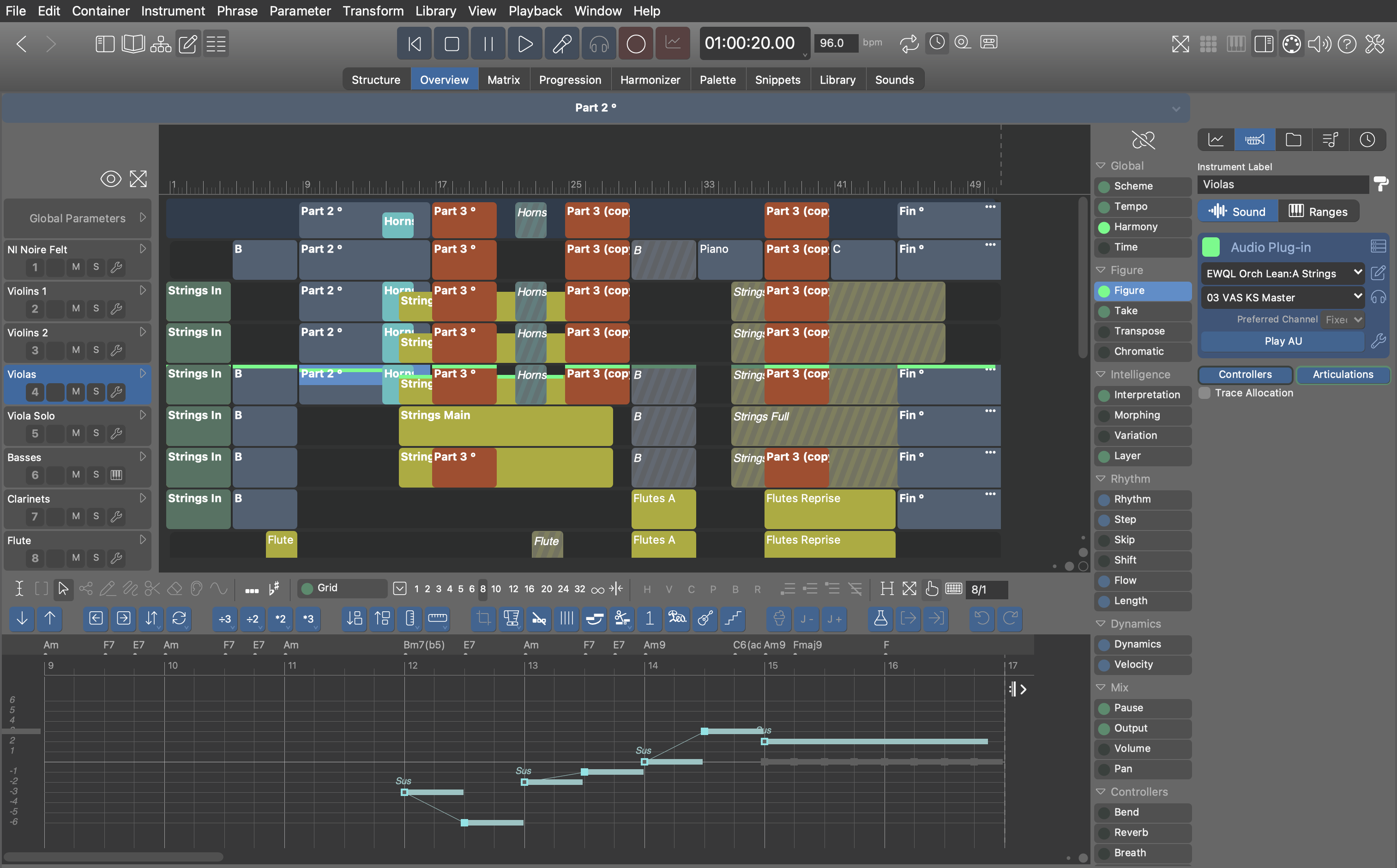
When all tracks are collapsed, you get a concise map of all phrases that you can navigate while editing them in the Phrase Editor at the bottom of the page.
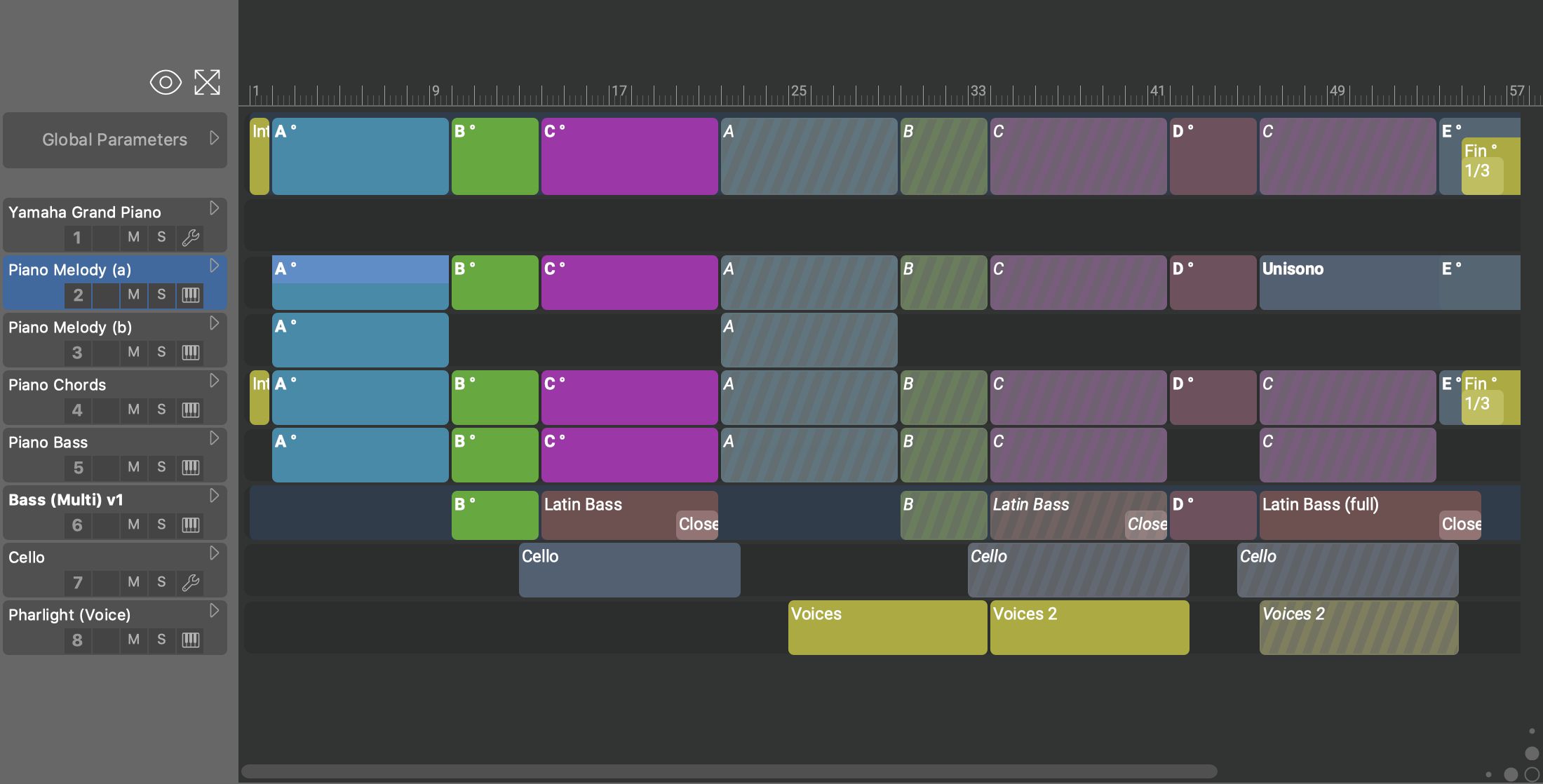
- Navigate
- Double-click on a container caption to jump to the Structure page to edit the phrase.
- Select Phrase
- Click on a container caption to select a container and instrument at the same time, putting the phrase into focus.
- Open the Phrase Editor to edit the selected phrase.
- Switch between three presentation modes. Hold down ⇧Shift to apply the change to all containers equally.
- Link the Parameter Block to all Parameter Views in order to display the selected parameter instead of the default Figure or Output.