Sidebar: Rack Module Library
Adding sounds made easy
This browser on the left sidebar shows various items that can be used to create or change a Rack Module in order to provide sounds for instruments. Open the browser with on the window toolbar.
Browse and search for items that you can drop on an Instrument, a Rack or a Rack Module in order to create or change a rack module and use its sounds for instruments.
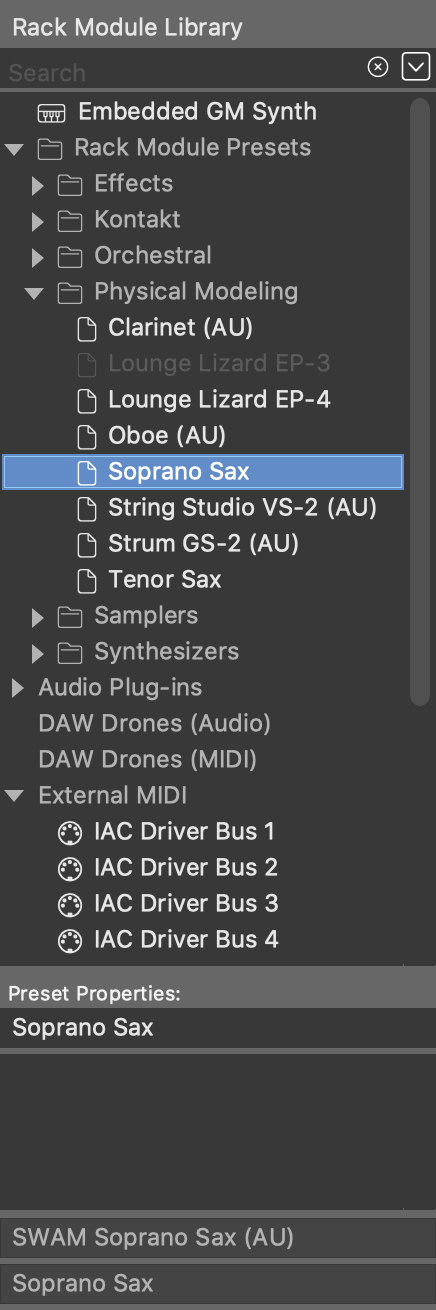
- Embedded GM Synth: Drag it to an Instrument or Rack if you want to use a sound of the embedded synthesizer. The advantage being that your arrangement or Sketch will work on any installation of Synfire, not depending on specific plug-ins. This item is grayed out if the embedded synthesizer is disabled.
- Rack Module Presets: All presets you have saved so far will appear here for browsing. Create additional folders and organize your presets as you see fit. In the panel below, you can edit names and comments.
- Audio Plug-Ins: Find all scanned AudioUnits, VST and VST3 listed here. A matching device description will be looked for and suggested when you drop a plug-in on an Instrument or Rack. Dropping an effects plug-in on a Rack Module will load it as the module's insert effect.
- DAW Drones (Audio, MIDI): If the DAW is open and has Drones loaded, these will be listed here. Drag one to an Instrument or Rack to claim it for your arrangement and populate it with a plug-in and device description.
- External MIDI: Find all MIDI ports know to the system listed here. Drag one to the empty area of a Rack, or to an Instrument, if you want to send rendered MIDI output to this external hardware or software.
- Global Rack Modules: Find all rack modules of the current Global Rack here. Drag one to an Instrument or into a Rack to use a copy of it in your arrangement.
- Global Instruments: Drag one to an Instrument to use it in your arrangement. The advantage being that your arrangement or Sketch will work on any installation of Synfire, not depending on specific plug-ins.
- Global Mix: These are placeholders for a global MASTER and AUX rack module. Drag one to the empty area of your Global Rack to add it to the final mix.
Reclaiming a Drone
When you open a DAW project with Drones loaded, these will connect to Synfire and appear listed in the rack module library. Those that are still available can be used by your arrangement, but some Drones may be disabled (grayed out) because they are already in use or belong to a different arrangement.
If a Drone belongs to an arrangement that you no longer have access to, or that happens to be broken for other reasons, you have the option reclaim the Drone and add it to the current arrangement. Select it in the browser and click on Lock icon to unlock it and add it to your arrangement.