External Synchronization
Make your DAW, external film projector, or other hardware or software run in sync with Synfire, such that both time lines always match during playback. This is a requirement if you are using Drones to host sounds directly in your DAW.
Timing
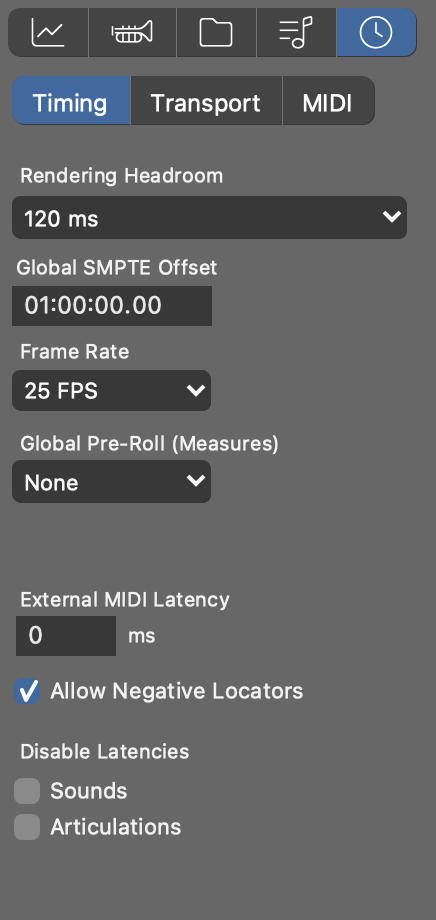
- Render Headroom
- Synfire renders real-time Sketches slightly ahead of time, in order to give you a chance to pick the next chord from a Palette. Extend this time if you experience drop outs.
- Global Pre-Roll
- Make the first bar of your arrangement start later, if your DAW can't position its play head at a negative time during the small pre-roll period that precedes every playback.
- Global SMPTE Offset
- Time code position on the external film or tape that corresponds to the start of your arrangement.
- Frame Rate
- Frame rate to use for MIDI Time Code. Even if you are not synchronizing to film, you need to set the same frame rate at both ends.
- External MIDI Latency
- Compensate for a delay (milliseconds) that affects all external MIDI communication. This is a global setting for all outgoing MIDI ports.
- Allow Negative Locators
- Disable this if your DAW can't position its play head before zero. Keep this enabled if you are using the Audio Engine only.
- Disable Latencies
- Transmit MIDI messages without latency compensation. This sends notes at the same time, even if they are for sounds with different latencies. Use this if you want to record outgoing MIDI as a way to export your work. If you disable latencies for articulations, they are sent immediately before the first note of a segment.
Anmerkung: The Express and Pro editions allow for more detailed
timing control and support external synchronization with a DAW and other
devices.
Transport

- Disable Unused Plug-Ins
- Plug-ins that currently don't have any output to play won't receive transport information. This prevents drum machines from drumming when they are not currently supposed to play (e.g. when you solo other instruments).
MIDI

- Enable External Sync
- Global switch, same as on the transport toolbar in the main window.
- Enable MIDI Sync
- You may want to temporarily disable only MIDI synchronization exclusively.
- Output Port
- Select the MIDI port to use for sending sync messages to your DAW. A port is required, even if you choose to use OSC commands only.
- Protocol
- Select a preset for the synchronization protocol that your DAW can understand:
External synchronization settings may change depending on the DAW you are using. Please visit our community site to learn more about detailed settings for your particular DAW.
Customize
If your DAW doesn't properly respond to transport commands, you have the option to customize each command individually, mixing different protocols in order to obtain full control.
- Latency
- Amount in milliseconds to send synchronization commands ahead of time to compensate for your DAW responding late.