Drone
The Cognitone Drone audio plug-in
The Cognitone Drone is a VST, VST3 or
AudioUnit plug-in that you can load into a DAW. It should appear in
the plug-in browsers and menus of you DAW, unless you have installed it to a directory
the DAW is not looking into when it scans for plug-ins (Windows).
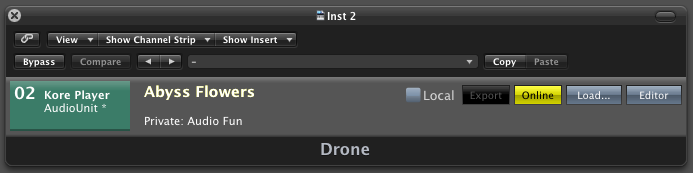
A Drone hosts audio plug-ins on behalf of Synfire and feeds them with a MIDI stream ahead of time.
- Numbered Colored Area
- The number of the drone, which is also part of its port name. This number is assigned automatically. Next to the number you see the name and type and edit status of the guest plug-in that is currently loaded (asterisk = has been changed). The color indicates the status of the drone (see Error: Reference source not found on page Error: Reference source not found).
- Big Title
- Name of the device description you have connected to the port of the drone. By choosing a suitable name for the device, you can easily recognize which instruments of your arrangement are hosted in this drone.
- Small Text
- Shows the name of the arrangement this drone belongs to, as well as additional information as needed.
- Playback Mode (Menu)
- Play DAW: The Drone plays local MIDI data from the track in the DAW only. It ignores any music streamed from Synfire. This is useful when you already exported MIDI to your DAW and want to keep the guest plug-in inside the Drone.
- Export
- Indicates that the entire MIDI content rendered by Synfire is present in the drone. You can drag it off at the colored area and drop it into a DAW track to export the generated music.
- Online
- The drone is connected to Synfire.
- Load
- Load a VST/AU instrument into the drone manually. You should avoid this and load plug-ins from the menus and browsers in Synfire instead.
- Editor
- Open the guest plug-in editor. When making changes to the guest plug-in, please note that saving the DAW project alone is not sufficient. All changes also need to be saved by Synfire. This is automatically done each time you save a Synfire project or the global rack.
Trouble: Should a particular plug-in cause problems with the editor, you can
try opening it in a separate window: Hold down the SHIFT key
while pressing the Editor button. The drone retains this
setting until you undo it by making the selection again.
Note: This feature is available with the Express and Pro
editions.