Arrange App
Edit one or more arrangements that belong to your project
The main Synfire window shows an Arrangement. Since Music Prototyping benefits from reusing objects, you can have multiple arrangements open at the same time and exchange data with drag & drop (or copy & paste).
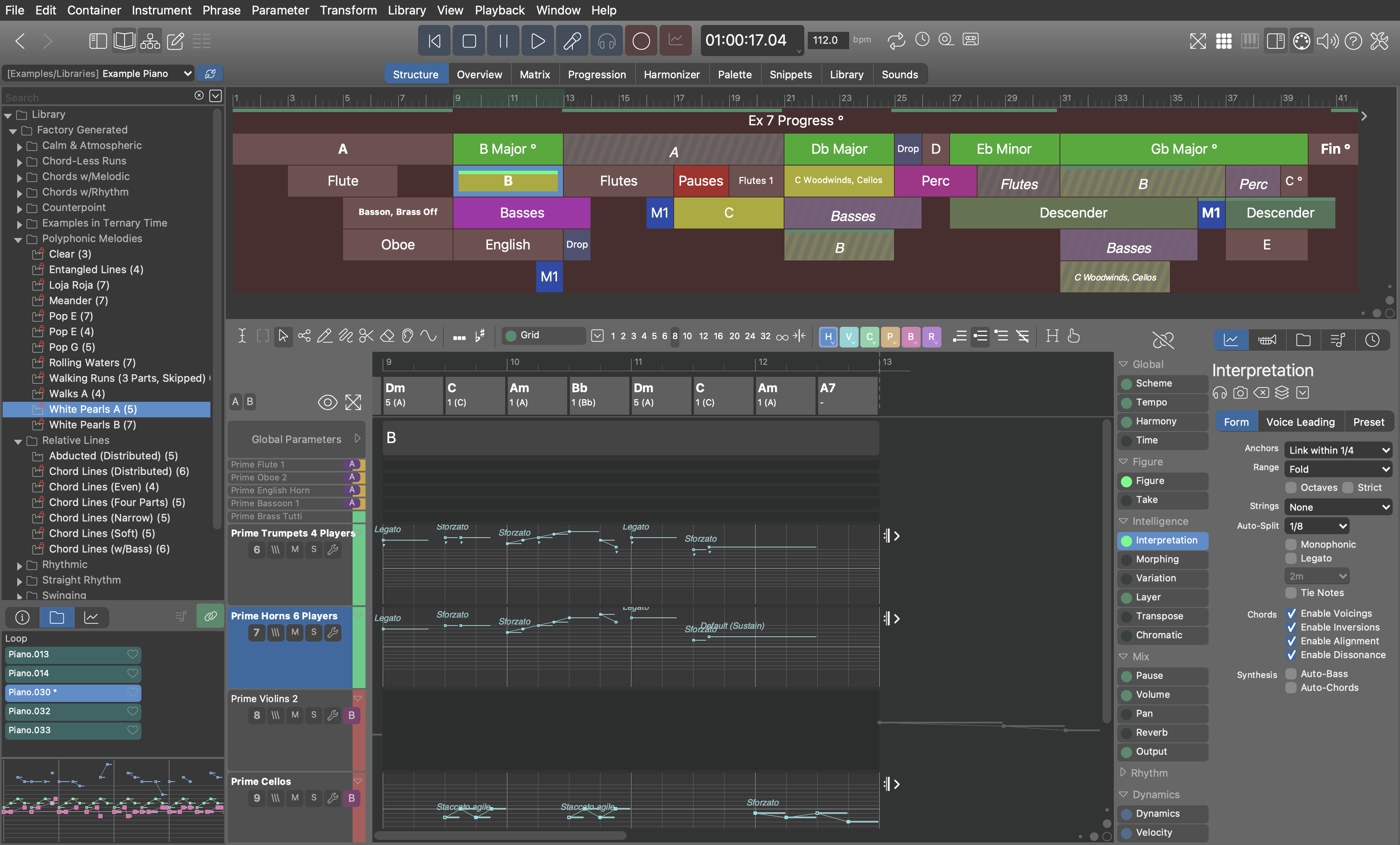
Window Toolbar
- Navigate back to the previous page or return to the page you previously returned from.
- Open the Embedded Library, or any other Library on the sidebar.
- Open the Rack Module Library on the sidebar.
- Show or hide the Structure View to make room for other views.
- Open the Phrase Editor on the current page.
- Show or hide the Track Sheet to make more room for the Phrase Editor.
- Zoom to fit all content in the Structure View, Snippets Grid, Phrase Editor or whatever currently is the main content. Right-click or hold Ctrl while you click to toggle between zoom memories A and B.
- Show the Snippets View alongside the Structure View so you can drag & drop phrases between both worlds.
- Show or hide the keyboard widget.
- Show or hide the right sidebar, usually the Parameter Inspector, to make room for other views.
- Enable or disable MIDI Through.
- Disable immediate audio feedback on object selection, if you want to edit more quickly.
- Show or hide the embedded help browser.
- Open the Audio/MIDI Setup window to configure the Global Rack and general settings.