String Instrument Panel
Open as many instances you want and configure them in different ways. To play along on an instrument, you can change the size to make the fingerings easily readable from a distance.
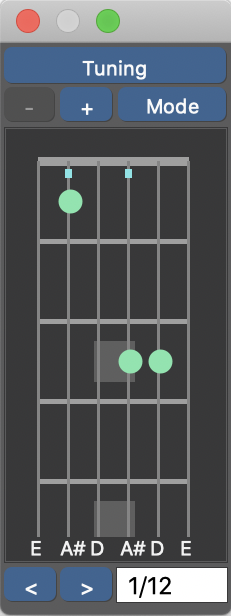
- Tuning
- Pick a preset tuning for your instrument.
- + -
- Add or remove additional frets.
- Mode
- Switch between Chord and Vertical Scale.
- < >
- Browse a variety of fingerings that exists for the chord.
Tip: Open several panels and use them to play along with other
musicians.
Legend
- Open String
- A string without a green dot is meant to be played open.
- X
- String should be muted. It is not meant to be played as an open string.
- Blue Square
- This string plays the Root note of the chord.
- Barré
- Green bar with a number next to it which indicates the fret position.
Note: Some chords have more notes than there are strings. Synfire
attempts to preserve especially characteristic intervals of a chord.
Preferences
Synfire remembers your last selection for each chord. You can also save and load these manually with .
Supported Instruments
| Instrument | Tuning |
|---|---|
| Guitar | E A D G B E |
| Left-handed Guitar (lefty guitar) | E B G D A E |
| Bass Guitar | E A D G |
| Ukulele | G C E A |
| Viola da Gamba | D G C E A D |
| Cello, Banjo, Tenor Guitar, Viola | C G D A |
| Cello, Violin, Mandolin, Irish Banjo | G D A E |
| Tenor, Bass or G Violin (Lute) | G C F A D G |
Note: You can add your own tunings to the configuration folder Tunings (simple
XML files).