Audio Settings Page
Set your audio output device, sample rate and block size here. You are probably familiar with these terms from your DAW already. Please follow the tool tips for more information on a particular switch.
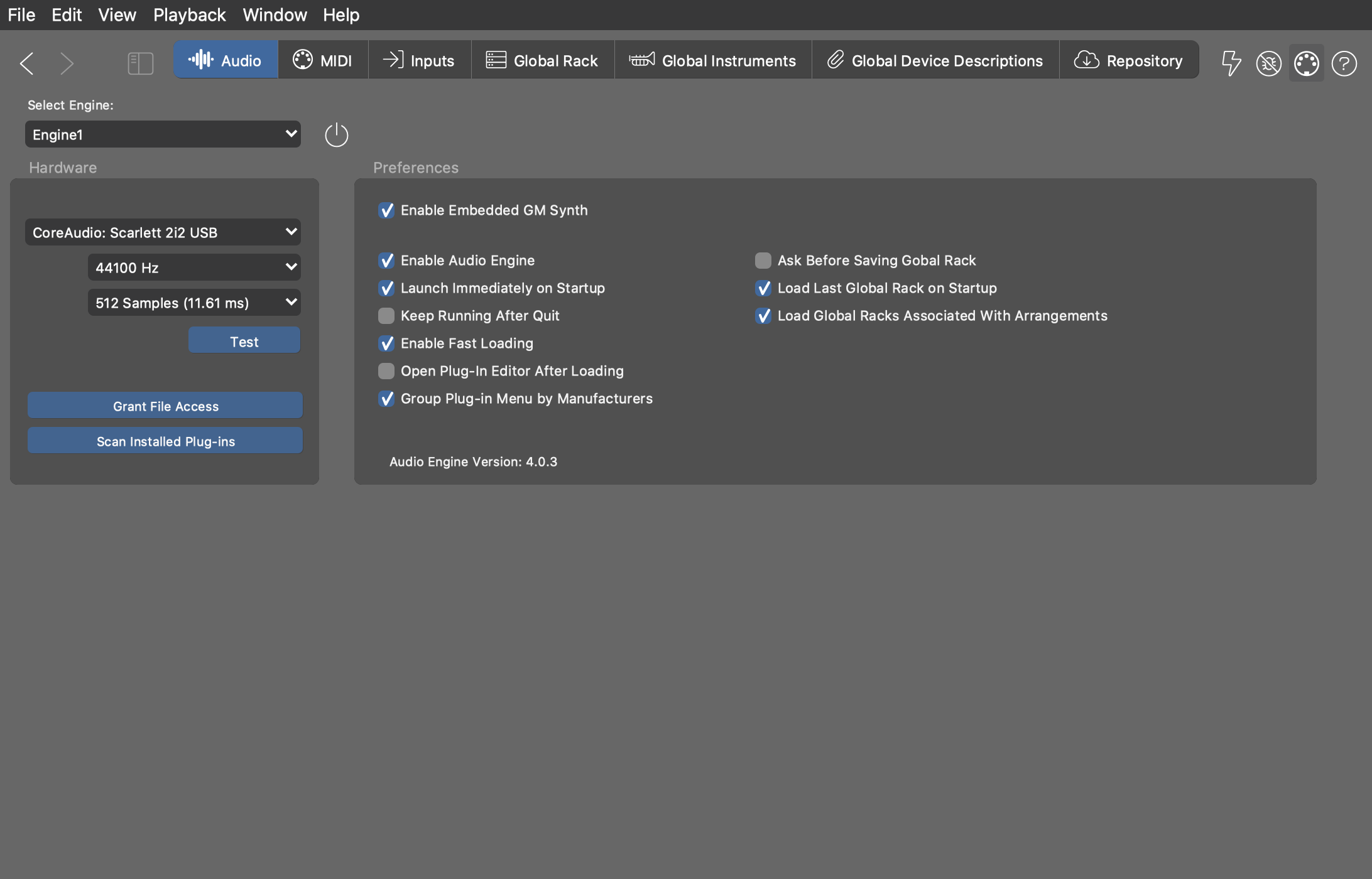
Selecting an Engine
Select from the menu button the Audio Engine or Embedded GM Synth the settings of which you want to adjust. You have the option of running multiple engines on different computers in your LAN.
Granting File Access
On macOS, audio plug-ins loaded by the Audio Engine may not immediately be able to access an external volume or folder where you are keeping their resources and sounds. If individual plug-ins don't load presets, contents or sounds as expected, you may need to grant the Audio Engine access permission to the volume or folder where the sounds are stored.
Click on Grant File Access to open a file dialog where you open the volume or folder that includes those sounds. This will make macOS grant the Audio Engine access permissions to that location.
Scanning Installed Plug-ins
Pressing on Scan Installed Plug-ins will search the hard drive of the selected engine for installed audio plug-ins. When the subsequent dialog pops up, be sure to include all directories containing VST plug-ins on your computer before you run the scan.
-
Update or Continue: Looks for plug-ins that have changed since the last time a scan was run. If the last scan did not run to completion, this will continue the scan where it was interrupted. This is what Synfire does on start-up.
-
Scan All: Rebuild the entire list of plug-ins. Any plug-in that was put aside during a previous run because it is broken or not working will be ignored.
-
Scan All (Reset): Rebuild the entire list of plug-ins and also reset the list of broken plug-ins. This will look at every plug-in and try to make it work again.
A scan is usually relatively fast if you have no more than 500 plug-ins installed on your computer. For 1,000 or 2,000 or more plug-ins, it can take quite a while. If you need to interrupt a very long scan, you can resume it at a later time.
Preferences
- Enable Built-in GM Synth
- Synfire comes with a built-in sample player that offers a selection of GM compatible sounds. You should enable this only if you can't run the Audio Engine on your computer for some reason. Hosting the Soundcase plug-in is equivalent to using the built-in GM synth, however with less impact on performance.
- Enable Audio Engine
- You have the option to run Synfire without the Audio Engine, based on MIDI and external hardware alone. We do not recommend this, though.
- Launch Immediately on Start-up
- Disabling this will cause the Audio Engine to be launched only when it is first used. This does not save much time, but may be useful when working with simple MIDI projects.
- Keep Running After Quit
- If enabled, Synfire will leave Audio Engine running after it quits. When you restart Synfire again, the global rack is already loaded, which can save you time. We do not recommend this.
- Fast Loading
- Synfire avoids loading a preset, if a plug-in already has the same preset loaded. This can save load time, especially for large sound libraries. Disable this if you encounter any issues with loading plug-in presets.
- Open Plug-in Editor After Loading
- Disable this if you find it annoying. A few plug-ins also crash if their editor is opened too quickly after the plug-in was loaded.
- Ask Before Saving Global Rack
- Synfire quietly saves pending changes to disk. If you want to get notified and get a chance to decline, you can enable this option.
- Load Last Global Rack on Start-up
- Synfire will load the last used Global Rack on start-up. Disable this if you want otherwise.
- Load Global Racks Associated With Arrangements
- Arrangements remember the Global Rack that was open when they were last saved and restore it when they are opened again. This is only a global default. You can enable or disable this link in each arrangement individually in the toolbar on its Sounds Page.