Global Instruments Page
On this page you configure the six Global Instruments. This configuration is saved as part of the Global Rack file.
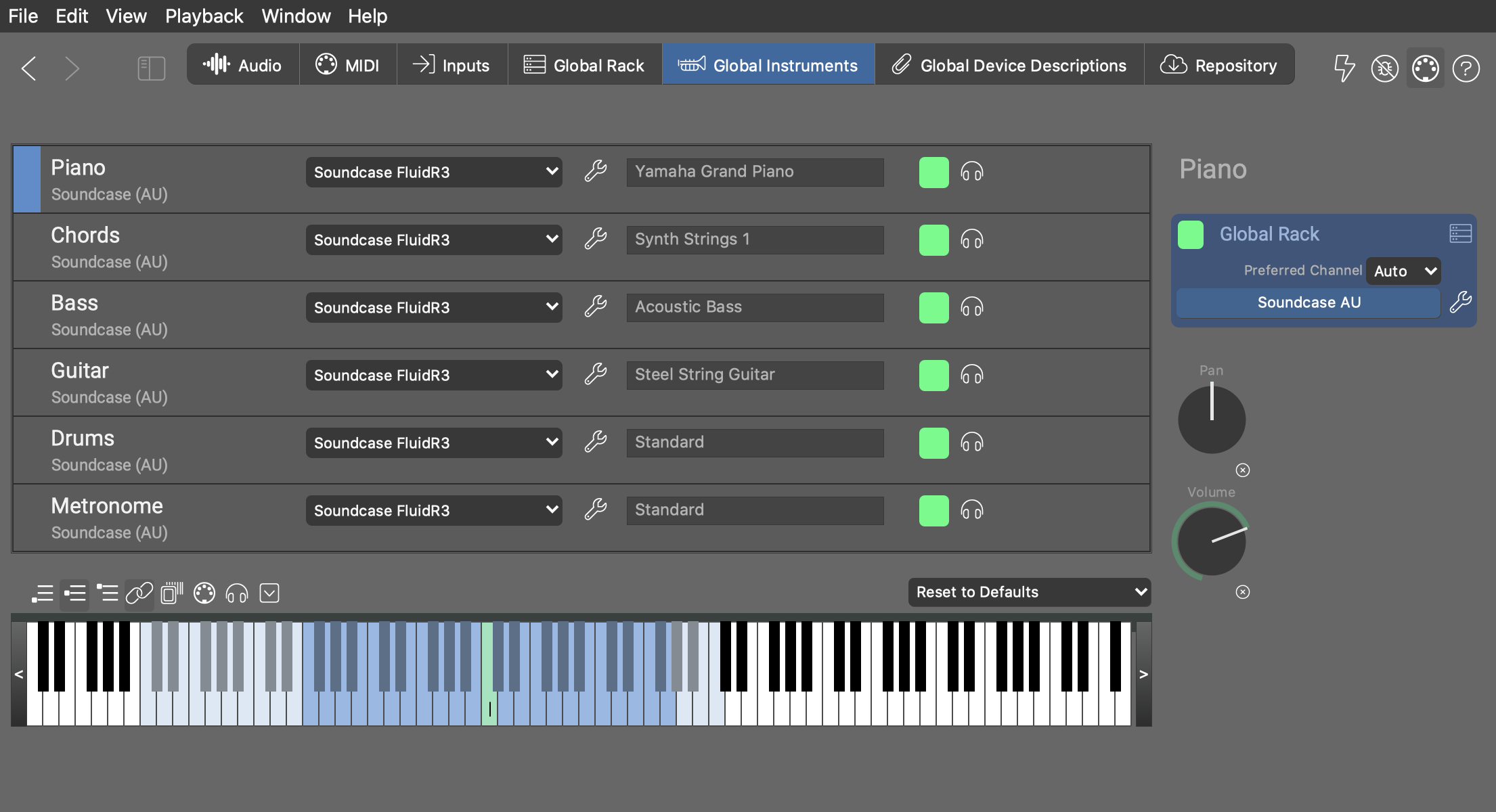
Selection & Configuration
Select an instrument and edit its configuration on the front panel and on the sidebar. Hit the space bar to render a preview phrase with the selected instrument.
- Rack Module Menu
- Select the global rack module that provides the sound for the instrument.
- Open the Sound Wizard to search for or create a rack module, device and sound for the instrument.
- Status Indicator
- The square is lit to indicate the instrument's current status.
- Preview the instrument with a phrase suitable for its Category.
- Volume, Pan
- These are defaults when the instrument is used for global tasks. If an arrangement references a global instrument, the arrangement may have its own Volume or Pan parameters in place. Click on the small X to clear the assignment.
Playing Ranges
- Reset to Defaults
- Open this pop-up menu and select a preferred device to provide default sounds for all instruments. This works best with GM compatible devices or devices that have categories assigned to all sounds.
- Toolbar
- Select and adjust Playing Ranges as explained here.