Snippets Page
The Snippets View is home to Snippet Groups, each of which provides multiple slots for Snippets. You can populate these slots simply by dropping Phrases.
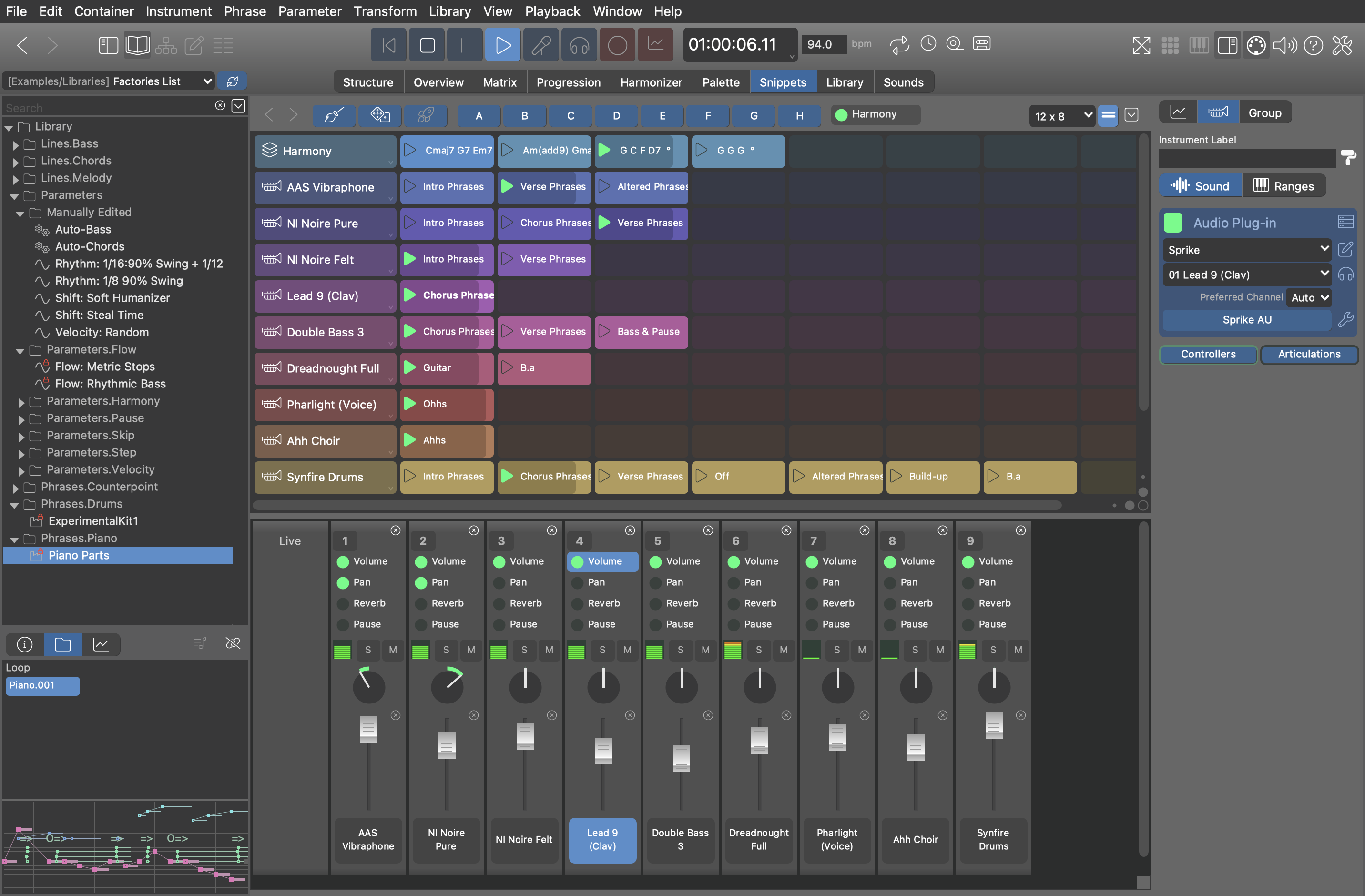
Learn more about Snippets.
Toolbar
- Navigate back to the set of snippets you had playing before.
- Schedules all currently playing snippets to be stopped next time you press the launch button. Use this when you want to schedule an entirely new set of snippets from scratch.
- Schedule a random selection of snippets to play next. Hold down ⇧Shift to keep the current Harmony unchanged.
- Launches all armed snippets. If you want to start or stop multiple snippets in synch, arm them with a right-click on their play icon first and then click this button to execute the changes at the same time.
- A, B, C, D, E, F, G, H
- Memories holding the current state of playback. Right-click to save, left-click to recall. Hold down ⇧Shift to exclude Harmony from the recall.
- Harmony (Outlet)
- Drop a Harmony parameter here to use as the default chord progression when no currently playing snippet provides one.
- Grid Size
- Shrink or enlarge the grid.
- Change orientation of the grid.
- Options Menu:
Transport
The transport buttons on this page operate live snippets playback exclusively. If you want to start or stop the current arrangement, you need to switch to the Structure page.
- The play button starts or continues live snippet playback. You won't hear anything until at least one snippet is scheduled for playback.
- The stop button pauses current live playback. Clicking the stop button again clears all currently scheduled snippets so you can start over from scratch.
- Save audio output of your next session to a file. The file is placed next to the arrangement document ().
Console
The console on the Snippets page controls the live mix to some extent, provided your plug-ins respond to the respective MIDI controllers.
Export Snippets As Audio Loops
You can export individual snippets, snippet groups or the entire grid as audio loops to disk ("Clips") to import them into your DAW. You find this option on the right-click menus of snippets and groups, and the options menu of the grid.
Select a Snippet with Harmony first. Its progression will be used to render all snippets in order to make them compatible with each other (unless a snippet contains its own Harmony). The audio files are placed next to the arrangement document ().
You can cancel a running export at any time with Stop. You should avoid manual interventions while an export is being processed, as all audio output is recorded as it goes into the clips. The audio files are trimmed only after the last snippet has been captured. Do not use any files before this process has completed.