Device Programs
Programs or patches that are selected by sending a MIDI message are managed on the tab Programs. Sounds are organized in Banks and classified by Category.
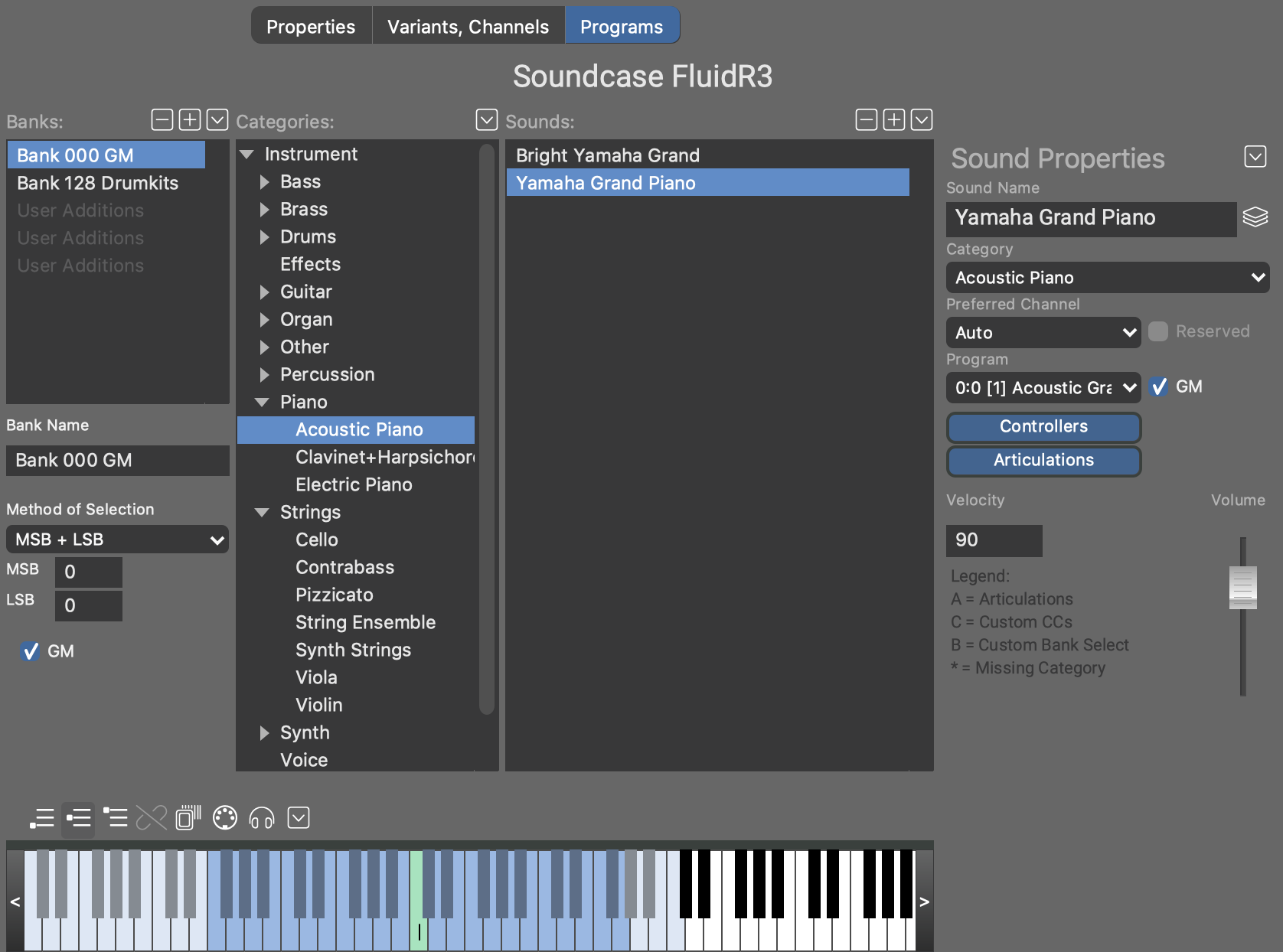
Sound Banks
The MIDI standard allows a maximum of 128 sounds per bank. Sound banks are most common for hardware synthesizers and their software emulations. If your device doesn't support sound banks, create a single bank that takes all sounds.
Use the + and - buttons of the banks list to add or remove banks.
- Name
- Be sure to name each bank.
- Method of Bank Selection
-
For audio plug-ins, the method Plug-in Preset Selection usually does the trick. Please consult the MIDI documentation of your device about the MIDI messages sent to select a particular bank and patch/program. Pick that type of message from the drop-down menu. The variables MSB and LSB are placeholders filled in by the particular sound.
- GM (General MIDI)
-
Check this box if all sounds in the bank conform to the General MIDI Standard (GM). The standard defines a set of program change numbers, names and categories, sparing you the effort of setting up the sounds yourself. Use the list's options menu (right-click) to populate an entire bank with sounds according to the standard. Already existing programs will be preserved.
Categories
This tree shows a hierarchy of Instrument Categories. They are basically like folders.
Drop one or more sounds on a category to assign that category to them.
With on the list, you can cut, copy or paste any Phrase you want to use to preview sounds of that category.
Sounds
The list of sounds can be sorted by Name, Program, Category. You may select one or more sounds to edit their properties on the sidebar inspector.
-
Select one or more sounds to edit them as a group together.
-
Drag one or more sounds to a different Sound Bank to move them. Hold down ⌥ Ctrl to copy them.
-
Use keyboard commands Cut, Copy, Paste to copy or move one or more sounds to and from other Devices or Sound Banks.
Creating New Sounds
- Select the bank it should be added to.
- Select an appropriate category in the tree.
- Click on + in the list toolbar.