Rack Editor
There are three types of racks. Arrangement Racks, Library Racks or the Global Rack. Their Rack Modules (aka Modules) appear listed in this view.
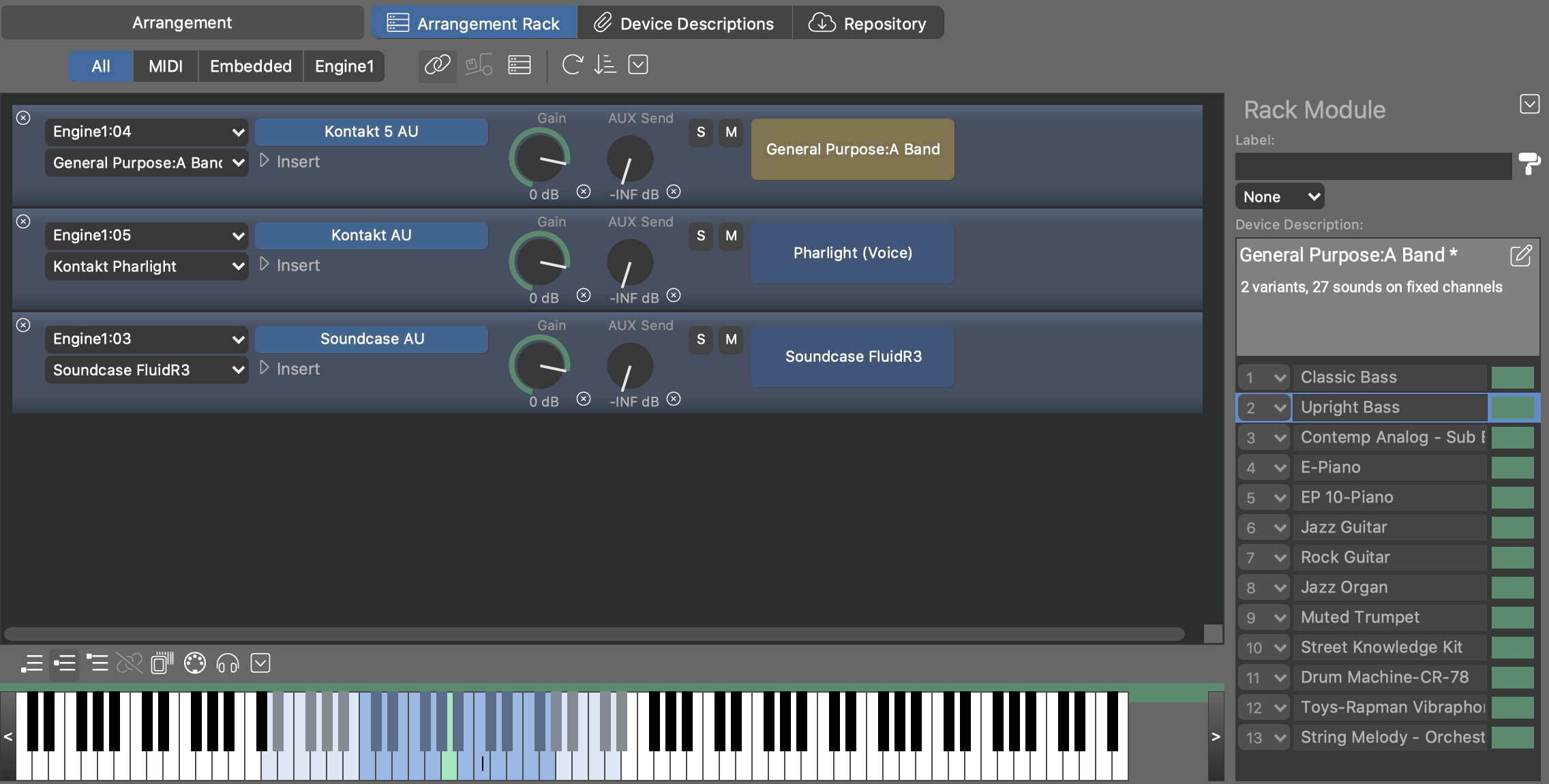
Window Toolbar
- Opens the Rack Module Library on the left sidebar where you can search for Rack Module Presets and other items and drop them on the rack to add a new Rack Module or load a plug-in and device into an already existing module.
Rack Toolbar
- All, MIDI, Embedded, Engine1
- Select one of these to focus on the modules hosted on that type of port. This selection also determines which host a new module is added to when you double-click in the empty area of the rack.
- When active, the arrangement remembers the Global Rack that is currently open. Next time you open the arrangement, you will be asked whether to also load that global rack.
- Loads the Global Rack that was open at the time this arrangement was last saved.
- Open the current Global Rack in the Audio/MIDI Setup app.
- Reload all rack modules. This may help to restore a more stable state if something went wrong.
- Sort all rack modules by type and port.
- Opens a pop-up menu to control the Audio Engine and purge unused modules, devices or ports.
Selection, Drag & Drop
-
Select a module to see its contents on the right sidebar. Select a channel on the sidebar to open a Keyboard Widget where you can play a sound and examine its Playing Ranges.
-
Drag a module to another rack to copy it.
-
Drop an item from the Rack Module Library to insert a new module or load a plug-in and device into an already existing module. You can drop items between the modules.
-
Drop an effects plug-in or effects preset from the Rack Module Library on an existing module to load it as the insert effect.
-
Move modules up or down to change their order.