Editing Playing Ranges
Adjust the Playing Ranges of a Sound or Instrument. The Arrange App uses this vertically arranged inspector. A horizontal variant of this inspector is used everywhere else.
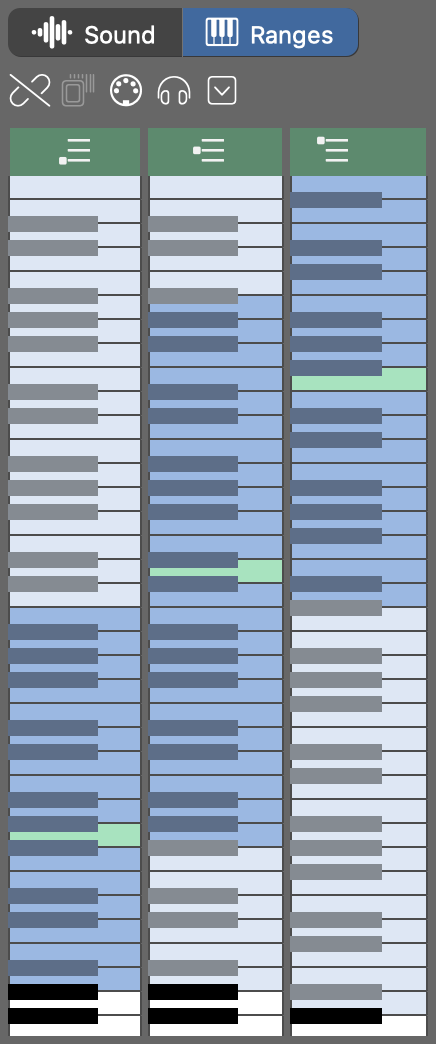
- Modify Ranges
-
Drag the edges of the blue Range to expand or shrink the range. Or click while holding ⇧ Shift.
Drag the green Typical Pitch to best possible sound. Or click while holding the ⌥ Alt key to set a particular note.
Toolbar
- Accept the default ranges of the Sound as specified in its Device Description.
- Scan ranges automatically by probing audio output of the plug-in. Assign a category first.
- Learn the range by tapping on your MIDI keyboard the lowest and the highest note.
-
Play the preview phrase of the associated Category.
- Lower Range. Used for bass symbols by default.
- Middle Range. Used for chord symbols and both scale symbols by default.
- Upper Range. Used only where you assign it to Figure segments.
Options Menu
- Cut, Copy, Paste
- Use these to copy the playing ranges between any instruments or sounds.
- Copy Ranges From Sound
- Copy the ranges from the sound to the instrument. Basically does the same as the link icon on the toolbar.
- Copy Ranges To Sound
- Copy the current ranges of the instrument to its selected sound. This is useful when you want to permanently save the current ranges with the device description for later reuse.
- Distribute Ranges Like ...
- Scale the ranges proportionally to the playing ranges of a Category.
- Distribute Ranges Equally
- Divide the current total pitch range into three equal parts.
- Same Extremes For All Ranges
- Make all three ranges span the total pitch range and retain their Typical Pitch.