External Synchronization
Make your DAW, external film projector, or other hardware or software run in sync with Synfire, such that both time lines always match during playback. This is a requirement if you are using Drones to host sounds directly in your DAW.
Timing
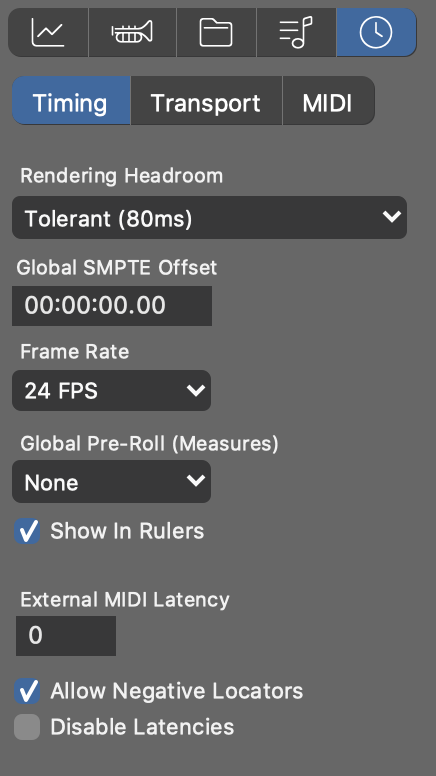
- Render Headroom
- Synfire renders real-time Sketches slightly ahead of time, in order to give you a chance to pick the next chord from a Palette. Extend this time if you experience drop outs.
- Global Pre-Roll
- Make the first bar of your arrangement start later, if your DAW can't position its play head at a negative time during the small pre-roll period that precedes every playback.
- Global SMPTE Offset
- Time code position on the external film or tape that corresponds to the start of your arrangement.
- Frame Rate
- Frame rate to use for MIDI Time Code. Even if you are not synchronizing to film, you need to set the same frame rate at both ends.
- External MIDI Latency
- Compensate for a delay (milliseconds) that affects all external MIDI communication. This is a global setting for all outgoing MIDI ports.
- Allow Negative Locators
- Disable this if your DAW can't position its play head before zero. Keep this enabled if you are using the Audio Engine only.
- Disable All Latencies
- Transmit all MIDI messages without latency compensation. This sends notes at the same time, even if they are for sounds with different latencies. Use this if you want to record outgoing MIDI as a way to export your work.
Transport
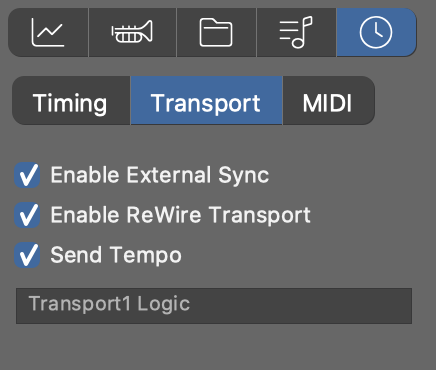
Synfire installs a ReWire™ device called Transport that allows for most DAW to be controlled remotely.
- Enable External Sync
- Global switch, same as on the top transport toolbar.
- Enable ReWire Transport
- Ask Synfire to use ReWire™ for sending transport commands to your DAW.
- Send Tempo
- Also synchronize Tempo over ReWire™ (recommended).
If a warning message shows up that no DAW with a ReWire™ transport can be found, your DAW either does not support this, or you need to first enable this mode in your DAW.
MIDI
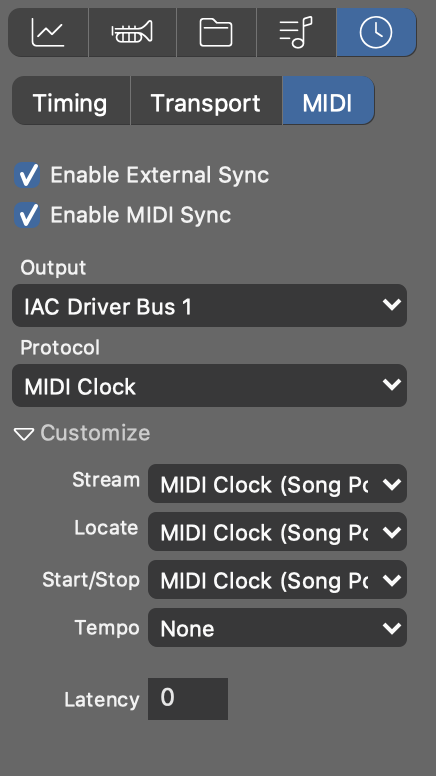
Synchronization via MIDI is an alternative to the ReWire™ Transport. You should not use both at the same time for the same DAW, but it is perfectly possible to use MIDI synchronization with additional software or hardware.
- Enable External Sync
- Global switch, same as on the top transport toolbar.
- Enable MIDI Sync
- You may want to temporarily disable MIDI synchronization exclusively.
- Output Port
- Select the MIDI port to use for sending sync messages to your DAW. A port is required, even if you choose to use OSC commands only.
- Protocol
- Select a preset for the synchronization protocol that your DAW can understand:
Customize
If your DAW doesn't properly respond to transport commands, you have the option to customize each command individually, mixing different protocols in order to obtain full control.
- Latency
- Amount in milliseconds to send synchronization commands ahead of time to compensate for your DAW responding late.