Interpretation Settings
Form
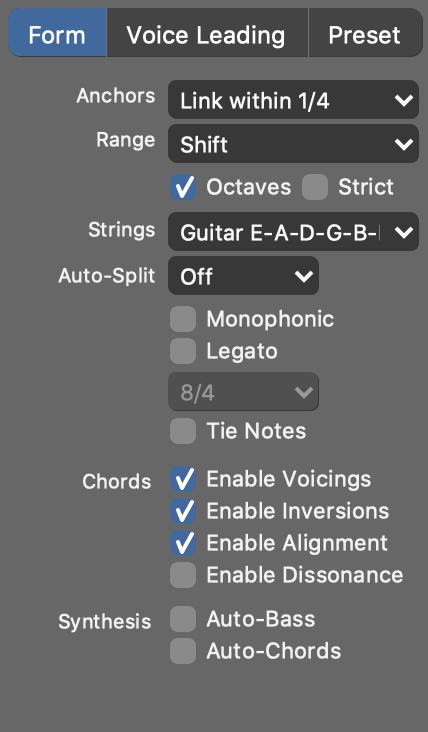
Form settings control the transformation and rendering of Figure segments.
- Anchors
- How the pitch of an Anchor is influenced by the previous anchor:
- Range
- How to deal with segments that happen to reach outside their assigned playing range or the total pitch range of the instrument.
- Limit Strictly
- When applying Shift or Fold, limit output to the individual playing range of a segment (upper, middle , lower). Otherwise the total pitch range of the instrument is allowed.
- Preserve Harmony
- When applying Shift or Fold, do so in increments of octaves rather than scale steps. This is useful where harmony is more important than relative melodic movement.
- Strings
- Select a particular tuning for a string instrument. The tuning controls how segments of type Chord are rendered.
- Auto-Split
- Divide and transpose long sustained notes that create unwanted dissonances by violating the Harmonic Context. Consider only notes that overlap into the dissonant context by at least this set length.
- Monophonic
- Limit output to a single voice.
- Legato
- Stretch successive notes to close gaps between them. Notes farther away than two bars away not considered.
- Tie Notes
- Merge successive notes of the same pitch into a single note.
- Segment Voicing
- Allow individual chord segments in the Figure parameter to override the default voicing suggested by the Harmony parameter.
- Segment Inversions
- Allow individual chord segments in the Figure parameter to override the default inversion suggested by the Harmony parameter.
- Harmony Alignment
- For the inversion and voicing of chords, the previous chord is taken into account if this has been set in the Harmony parameter. Deactivate this to generate all chords independently of each other.
- Harmony Dissonance
- If set in the Harmony parameter, minor seconds are allowed in chords. Deactivate this to avoid dissonances.
Voice Leading
Voice leading determines how melodies are supposed to be carried across multiple chord changes.
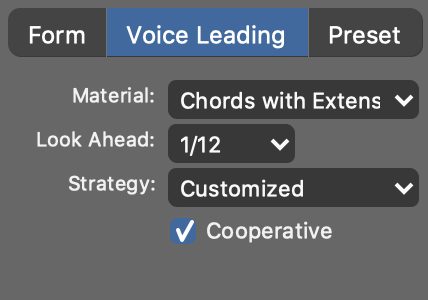
- Material
- Limits the set of notes that can be used. Rhythm guitar, for example, benefits from playing only chord notes.
- Look Ahead
- How much earlier all Figure segments tagged with Look Ahead are supposed to respond to the next Harmonic Context. With a positive value, the next chord and scale are picked up earlier, with a negative one they are delayed.
- Strategy
-
- None: Disables voice leading.
- Default: A balanced all-purpose setting.
- Adaptive: Adapts to the figure automatically by forcing rhythmically more significant notes to be harmonically stronger.
- Adaptive (dynamic): Notes with higher velocity are forced to be harmonically stronger.
- Adaptive (dynamic and rhythmic): Notes with higher velocity or longer duration are forced to be harmonically stronger.
- Stabilizing: Starts with a full scale and continually increases emphasis on the chord as the measure proceeds. Obfuscates chord changes to some extent.
-
Solo: Affords extra leeway for melodic nuance.
- Strong: Strong emphasis on chords with only few scale tones in between.
-
Medium: Allows more scale tones between chords.
- Weak: Full scale allowed between chords. Can lead to interesting results, but may sound indifferent or dissonant at times.
- Cooperative
- Follow a stricter policy to avoid conflicts with other instruments. Disable this for more dissonance and variety.
Preset
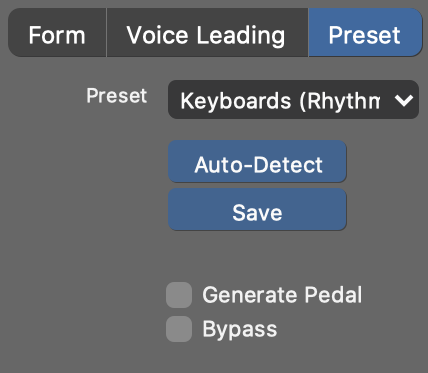
Synfire offers an array of templates for different instruments and uses that you can recall here.
- Preset
- Select a predefined preset from the drop-down menu.
- Auto-Detect
- Let Synfire examine the Figure and suggest a preset.
- Save
- Save current settings as a new preset. It will appear in the menu .
- Bypass
- Interpretation and voice leading are completely disabled. Symbols are rendered literally, consequences be damned.
- Generate Pedal
- Estimate sustain pedal action from Figure and Scheme. Very good for melodic piano phrases and brass solos.
- Auto-Chords
- Automatically generate a sustained chord for every harmonic context in Harmony.
- Auto-Bass
- Automatically generate a sustained bass note for every harmonic context in Harmony.
Note: The Express and Pro editions allow for
much more detailed control of voice leading, how an instrument is supposed to
respond to harmony changes, the amount of dissonance that is allowed and how to deal
with an instrument's playing ranges.