Instrument Properties
Adjust the settings for an Instrument on the sidebar where the Parameter Inspector is located.
If the selected device has Allow Modification in Arrange View enabled, you can flip the switch Sound Details and edit Sound Properties directly without navigating to the Sounds page.
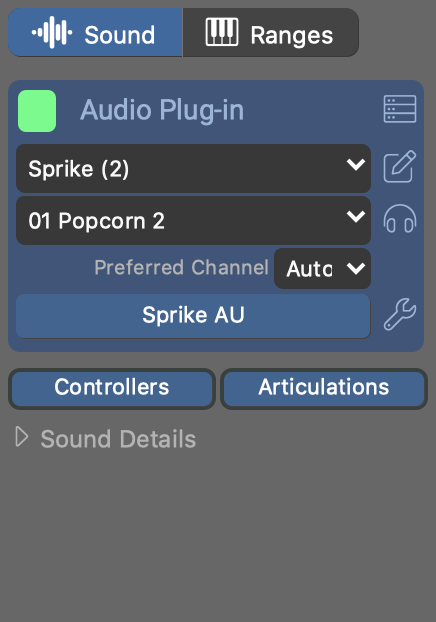
Sound
- Label
- Label the instrument if the default (sound name) is not specific enough.
- Color
- Changes the label color on the Matrix page.
- Status
- Indicates the status of the instrument:
- Select a rack module to provide a sound for the instrument.
- Select one of the MIDI channels provided by the rack module. If your desired sound is not listed, you may need to edit the rack module to add more channels and sounds.
- Preferred Channel
- Demand from this instrument to claim a specific MIDI channel where possible.
- Open Plug-in Editor
- Works only for plug-ins loaded by the Audio Engine. Plug-ins loaded by a Drone must be opened and edited in the DAW.
- Custom Controllers, Articulations
- Set up optional Custom Controllers and Articulations for the instrument, overriding those of the sound and device. This is saved with the arrangement only, so the original sound and device are not altered.
- Sound Details
- Open a view on the sound's properties, which in some cases you can edit here right away.
Toolbar
- Jump to the Sounds page to edit the rack.
- Jump to the Device Description editor.
- Preview the Sound with a phrase set for its Category.
- Open the Sound Wizard to configure the sound interactively.