Take Settings
The Take parameter keeps your most recently recorded or imported MIDI data ready for Figure Recognition, which will convert it to a Figure. After adjusting your settings, press Apply to start the recognition process. The result will be stored in the Figure parameter of the same phrase.
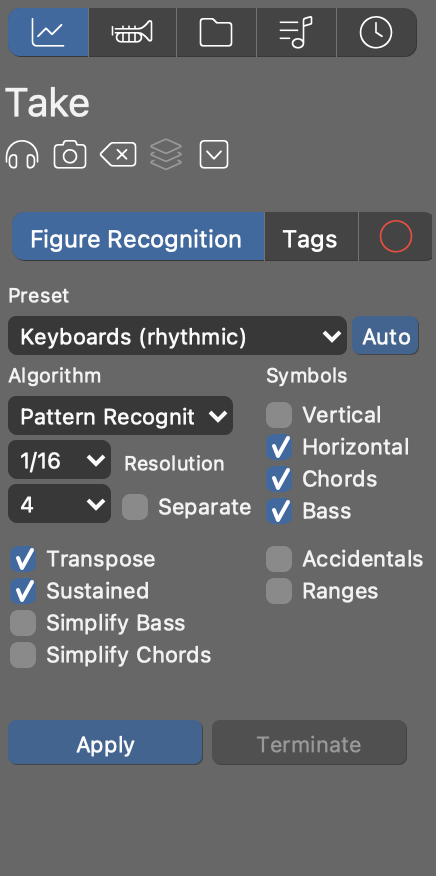
Figure Recognition
Figure Recognition turns flat MIDI data in a Take into a highly structured Figure. This is a complex procedure that involves a lot of estimation. If there are enough notes, the Auto button can estimate the settings and provide a good starting point. Although sometimes you need to experiment a bit until you find the settings that work best.
Both Harmony and Playing Ranges have a big impact on figure recognition. Be sure to re-harmonize an imported phrase if you suspect harmony does not match the take. Also, when you are recording in an arrangement, make sure you play in the current key.
- Preset
- Pick a preset that best suits the Take. Don't take the label "Keyboards" literally. It can be any polyphonic instrument, actually.
- Algorithm
- Select a method and strategy for recognizing figures.
- Segment Types
- Select the desired symbol types you want to generate. Some algorithms allow only a single type. The Linear algorithm supports multiple types only when voices are separated.
- Accidentals
- Create symbols with chromatic components where they are needed to faithfully recreate the input. Disable this to get more portable phrases that are easier to edit.
- Ranges
- When enabled, this assigns a specific playing range (lower, upper) to segments if they are far off the middle range. This moves more segments towards the center, visually, but also helps a phrase translate better to other instruments that might have very different ranges. When this is disabled however, the resulting Figure is more easily editable.
- Resolution
- Notes starting within this window are considered simultaneous. This setting merely affects the grouping of symbols into segments and does not alter the timing of your result.
- Number of Voices
- How many parallel voices are assumed to be in the Take. This is for information only unless you choose to separate them.
- Separate
- Separate voices from each other before processing them. This can much improve results when voices are sufficiently apart from each other. Where the input is an entangled mess however, it can also make things worse. If in doubt, try both options and see what works best.
- Transpose
- Transpose the input by octaves in order to best match the target instrument's playing range.
- Sustained
- The sound is sustained while a note remains depressed. Consecutive notes that overlap each other are meant to be independent voices. Disable this to better handle decaying or percussive sounds like guitar and piano.
- Simplify Bass
- Place bass segments around the zero line, so they will translate to whatever is the current bass, rather than attempt to recreate the original input. Makes a phrase more portable.
- Simplify Chords
- Generalize chords such that a phrase translates better to different Harmony.
- Apply
- Start Figure Recognition. Depending on complexity this can take a while. A log console will open if the process turns out to be running longer than expected. Results are saved o the Figure parameter. After this you can optimize the settings and repeat figure recognition until you are satisfied with the result.
- Terminate
- Prematurely end the recognition process if it takes too long, or if you want to try different settings.
Tags
You can help Figure Recognition achieve better results by grouping symbols into segments or tagging their supposed types beforehand. In the Parameter View of Take, simply group segments and change their symbol types as you would do with a Figure.
Recording Options
Under the tab with a red circle, you'll find several options that will alter your input before it is processed by Figure Recognition.
- Quantize
- Select a grid to destructively snap all notes to immediately after recording.
- Monophonic
- Reduce recorded input to a single voice before processing it.
- Overdub
- Don't clear the phrase before recording, that is, add whatever is recorded to the existing Take.