Snippet
The slots of a snippet group are initially empty. Once you drop something on them, a Snippet will be created and show up in the slot.
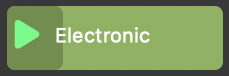
Drag snippets to re-arrange their order in a group. Moving a snippet to another group will ask you whether to also move the phrase to that instrument, or make a Mixed Group with multiple instruments. Hold down ⌥ Ctrl while you drag to make a copy.
Drop a snippet, a regular container, a phrase, a parameter or a (partial) selection on a slot to create a Snippet or replace its current content.
Double-click on an empty slot to create an empty snippet.
Double-click on a populated snippet to edit its phrases on the Structure page.
Cut or Copy a snippet to insert it elsewhere.
Paste a snippet, a regular container, a phrase, a parameter or a (partial) selection to populate the slot. For example, you can copy a range of chords from a progression and paste it here, or drag and drop that selection with the mouse.
Click on an empty snippet cell to select the root container of all snippets. It contains three parameters Tempo, Scheme and Harmony only. The harmony parameter is used as a default in case no currently playing snippet provides one.
Drag a snippet to a library to backup its contents.
Drop a snippet from a library to restore its contents.
- The triangle is used to control playback of the snippet.
Snippets Are Containers
Since a Snippet is basically the same as a Container, you can include with it any number of Parameters for any number of Instruments. This way you can place all sorts of sections and parts on your snippet grid and experiment with them live.
In Singe-Phrase Snippets Only mode however, all Snippets can take parameters or phrases for a single instrument only. While this is easier to handle, it doesn't allow you to arrange parts and sections in real-time.