Device Properties
On the tab Properties you can edit general settings of a device.
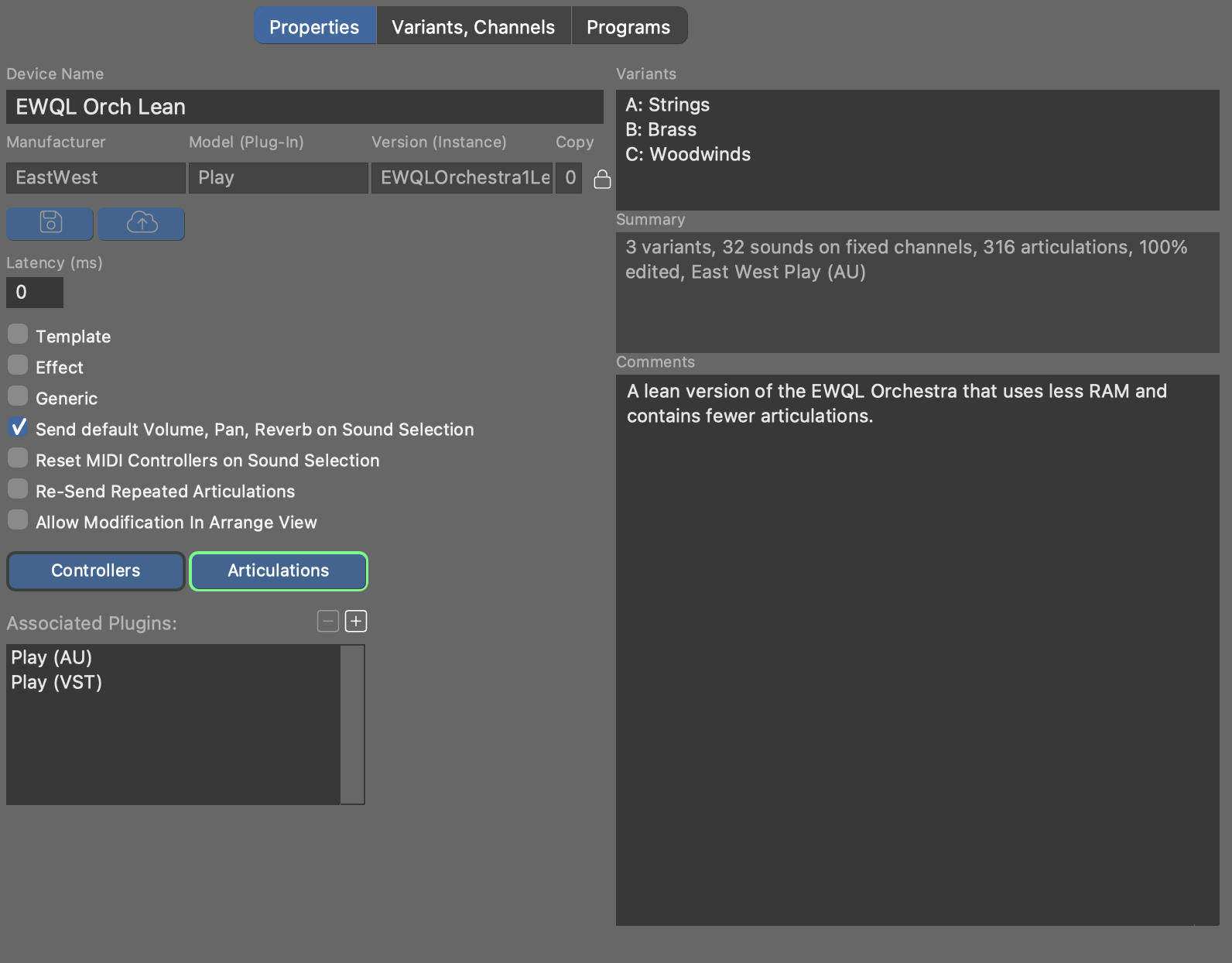
- Device Name
- The name of the device is used to display it on the list and elsewhere in the software. You can change this name at any time.
- Manufacturer
- This designation should contain a short name for the manufacturer, e.g.
NIfor Native Instruments, orYAMAHA. Please always use exactly the same name for the same manufacturer. - Model (Plug-in)
- Name of the hardware model or plug-in:
JV2080,MU90R,EWQLPlay,Kontakt6, etc. - Version (Instance)
- In case it's a plug-in, put a designation for the loaded preset here that is
described by the device description:
My Orchestra Kit, orMisc Basses. You can leave this empty for hardware synthesizers. - Copy
- This number is incremented every time a device is copied or cloned. It is for your information only, so you can determine which of multiple copies of a device is probably the most current.
CAUTION: Manufacturer, Plug-in/Model and Version are used to
create a unique file name the device is saved to. Where possible, you should not
change this identifier anymore after you began using it in your projects. In order
to change the identifier, you need to unlock the input fields first. Synfire will
propagate the change to all currently open files to ensure that instruments still
point to the same device.
- Latency
- Enter a value in milliseconds by which MIDI data shall be sent ahead of time in order to compensate for the device's latency.
- Template
- Check this box, if this device description is supposed to be a Device Template.
- Effect
- Check this box if the plug-in or hardware is an effects processor.
- Generic
- Indicates this device was created automatically when one was needed, in order to serve as a starting point. You may remove this box and edit the device to fully suit your needs.
- Send Default Volume, Pan, Reverb on Sound Selection
- Whether to automatically send Volume, Pan, Reverb and other mixing-related CC whenever a sound is selected. Disable this if Synfire shall not interfere with a mix you manually set up in your DAW or with external hardware.
- Reset MIDI Controllers On Sound Selection
- Some devices require that MIDI CC be reset to default values after a new program/patch was selected. If you notice that your device is behaving strangely with respect to sustain pedals, pitch bend or modulation, you may need to check this option.
- Re-Send Repeated Articulations
- Send Articulations every time, regardless whether the previously sent articulation has not changed.
- Allow Modification In Arrangement
- Whether you want the Instrument Inspector of an arrangement to show the full details of the sound you selected for an instrument. Although this spares you a visit to the device editor on the Sounds page, it adds a lot of information that might distract you. This option is always disabled for global (shared) devices.
- Custom Controllers, Articulations
- Edit the Custom Controllers or Custom Articulations available for this device.
Updating an Embedded Device
If a device was originally copied into the arrangement, you can update it to the current version of the Global Device Description. This imports a new copy into the arrangement.